
Many of us used Window 7 before using Windows 8 and Windows 7 has similar boot option as their previous version Windows XP.So we don’t have any problems dealing with it. But in Windows 8 they introduced a new boot option called Advanced Boot Options that basically changed the way how we
call up the Safe Mode during the boot.
So it’s going to be somewhat difficult for finding the Safe Mode while Rebooting from Windows 8.
So I recommend users to Read this E-book “ Windows 8 for Beginners” .
………………………………………………………………………………………………..
Also Read : Windows 8 E-book for Beginners
………………………………………………………………………………………………..
Now Let’s cut the piece of cake.
First of all Login to Windows 8 then Choose Troubleshoot mode, go to the Startup Settings, and then restart the computer to get into the Safe Mode.
While the new process looks having more options and let you no more fighting to press the F8 key at the right time in the Safe Mode, the whole process doesn’t look straightforward enough for any user.
If you like to be able to boot to Safe Mode straight from boot menu without going to the Advanced
Boot Options, here is a quick command that lets you do that.
1. Fire up Command Prompt as Administrator
You can do so in Windows 8 quickly by pressing Win+X to bring up the power menu, and choosing Command Prompt (Admin) command from the list.
( Administrator rights are necessary for the command s to perform).
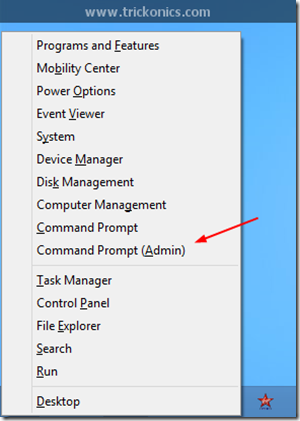
2. Run this command
bcdedit /set {bootmgr} displaybootmenu yes
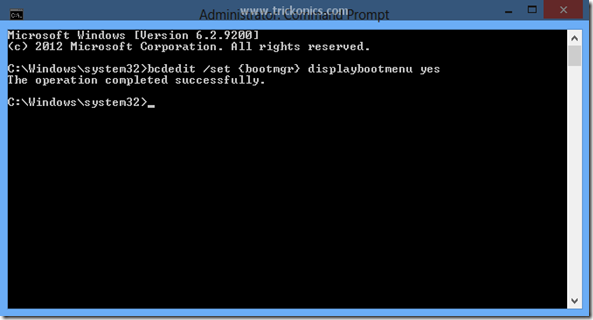
3. Now reboot
Next time when you restart your computer, you will see the classic boot menu like below instead
of showing a fancy Advanced Boot menu.
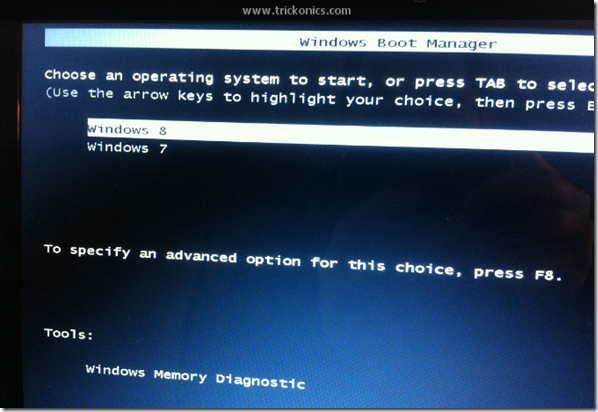
Now pressing F8 will bring you up the Startup Settings. And from there, you can boot right into the
Safe Mode in 3 options
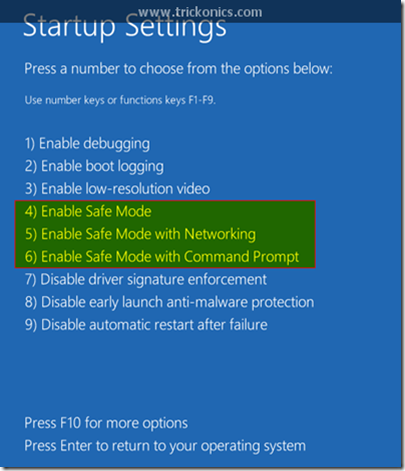
.
4. To turn this feature off
Run the following command in the Command Prompt as Administrator. Basically, just swap the Yes for No.
bcdedit /set {bootmgr} displaybootmenu no ……………………………………………………………………………………………………………………………………………………………..
Also Read : Windows 8 Pro Fully Activated with Serial Key
…………………………………………………………………………………………………………………………………………………………….. 




0 comments :
Post a Comment